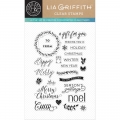Bonjour!
Hi!
Vous avez peut-être vu sur le site de Scraphouse que la Silhouette Curio est arrivée. Après un temps de réflexion, je me suis laissée tenter et je me la suis offerte pour Noël. J'étais curieuse de voir ce que "la bête a dans le ventre". Et je dois dire que je suis enchantée. Je vais vous montrer aujourd'hui comment écrire en même temps avec deux stylos de couleurs différentes.
You may have seen on the Scraphouse website that the Silhouette Curio has arrived. After some thinking I have given in to temptation and offered it to myself for Christmas. I was eager to find out what stuff the "beast" was made of. I have to say that I am more than happy. Today, I will show you how to write with two different colors at the same time.
Voilà "la bête":
Behold the "beast":
La Silhouette Curio a une surface de travail plus petite (15x22 cm env.) que la Cameo mais comme je fais essentiellement de la carterie, cela ne me pose pas de problème.
The Silhouette Curio has a smaller worktable (approx. 15 x 22 cm) than the Cameo but as I mostly do cards, this is no problem for me.
Comme Noël approche, je suis en train de faire des cartes de voeux. Mais il faut également écrire les enveloppes et comme je n'aime pas trop mon écriture, je me suis dit que la Curio pourrait les écrire pour moi... Voilà comment procéder:
As Christmas is approaching, I am currently crafting Christmas Cards. As this also includes puting the addresses on the envelopes, and as I do not really like my handwriting, I decided that the Curio could do that for me... Here is how to proceed:
1) Ouvrir Silhouette Studio /
Open Silhouette Studio
2) Définir la zone de travail en cliquant sur l'onglet "Paramètres de la page design" et ensuite en choisissant les dimensions de votre enveloppe /
Define the work zone by clicking on the tab "Page Settings" and then choose the dimensions of your envelope
3) Avec l'outil Texte, écrire votre adresse /
With the "Text"-tool, write the address
4) Ajouter un cadre en allant dans la bibliothèque /
Add a frame which you can find in the "Library"
5) Sélectionner le texte puis ouvrir la fenêtre "Couleur trait" / Select the text and open the tab "Line Color"
6) Sélectionner une couleur pour le texte (par exemple turquoise), puis faire de même avec le cadre, Sélectionner le cadre et attribuer une autre couleur (par exemple noir) / Select a color for the text (e.g. turquoise) and then do the same with the frame: Select the frame and add another color (e.g. black)

7) Maintenant vous avez un texte et un cadre de 2 couleurs différentes. Aller ensuite dans le menu "Paramètres de découpe" et dérouler le menu Avancé. Il devrait y avoir deux couleurs différentes correspondant aux couleurs attribuées. Choisir l'emplacement du stylo avec l'option "outil" et sélectionner le stylo (et non la lame) dans le menu "Type de lame" pour les 2 couleurs. / Now you have a text and a frame with different colors. Then chose the tab "Cut Style Window" and roll down the "Advanced" menu. There should be two different colors corresponding to the colors that you have chosen. Chose the place of the pen under "Tool" and select the pen (and not the blade) under the menu "Blade Type" for both colors.

8) Placer vos stylos dans la Curio en respectant l'emplacement des couleurs, poser votre enveloppe sur la surface de coupe et lancer le travail. / Insert the pens into the Curio and make sure you put the pens in the right slot, put the envelope on the worktable and start the engine.
9) La Curio fait le travail pour vous...Et voilà le résultat: / Curio does the work for you... here is the result:
Voilà, j'espère avoir été claire... Je reviens bientôt avec un nouveau tuto sur l'embossage avec la Silhouette Curio. / That's it, I hope that I was clear... I will be back soon with another tutorial on emobissing with the Silhouette Curio.
A bientôt